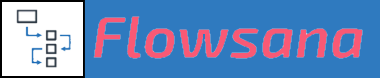Flowsana's Auto-Adjust Workflow type is the simpler of the two Flowsana workflows that adjusts dependent tasks. The Auto-Adjust Workflow works with projects that already have dates in them, and its operation is pretty simple: if you move a task, and that task has dependent tasks, Flowsana will move the dependents by the same number of days as you moved the dependency (predecessor) task.
The Dynamic Duration Workflow is designed for those scenarios where you have a repeating process that you do over and over, and you want to create a template where you enter durations for each task without any calendar dates. The Dynamic Duration Workflow is more comprehensive but also somewhat more complex.
The information below explains a bit more about how the Auto-Adjust Workflow operates. If you are ready to set up an Auto-Adjust Workflow, check out the step-by-step instruction guide here!
Task Operations
Flowsana implements the following operations at the task level for Auto-Adjust Workflows:
-
Whenever a task's Due Date changes by a certain number of days, each dependent task's Due Date (and the task's Start Date if specified) is also changed by the same number of days.
- If a dependent task depends on multiple tasks, then the latest Due Date of all the tasks it depends on determines the number of days to change the dependent task's Due Date (and Start Date if specified).
This means that for the Auto-Adjust Workflow to work, you need to set up dependencies between your tasks. Otherwise, Flowsana will not know what tasks to adjust.
If you aren't familiar with setting up dependencies, you can read about dependencies in the Asana Guide.
How is Flowsana's Auto-Adjust Workflow different from Asana's dependency shifting?
At its surface, the Auto-Adjust Workflow sounds somewhat similar to Asana's own dependency-shifting capability. There are a number of differences between them, however, which are detailed here: How is Flowsana's Auto-Adjust Workflow different from Asana's dependency shifting?
Using the Asana Timeline View with Auto-Adjust Workflows
If you plan to use the Asana Timeline view to shift tasks around in a project with an Auto-Adjust Workflow, please go to Dependency management options in the Asana Timeline view and set the Dependency date shifting to "None". Otherwise, Asana's Dependency date shifting can interfere with Flowsana. Here's how: How do I turn off Asana's Dependency date shifting?